Last week, Scott Jehl asked: Have your a11y assumptions/practices evolved w RWD?, which reminded me to re-evaluate my current practise of handling states on resize. My current approach is importing CSS breakpoints into JavaScript and handle the JavaScript based on the values from the :before pseudo elements defined in CSS. This way I don’t need to define the width/height where the elements should change in CSS and JavaScript, but only in CSS. While this is a great solution, it is also a hack and I think custom properties are better here.
So, let’s see how we can improve this using CSS custom properties.
Expandable menu #
Throughout this article, we will use an expandable menu as our example. The idea is that the menu is fully visible on big screens and transforms into an expandable menu on small screens. Our basic markup looks like this:
<header role="banner">
<a class="logo" href="/" title="Home">Logo</a>
<nav role="navigation" id="menu" class="js-menu js--expandable">
<ul>
<li><a href="/">Link 1</a></li>
<li><a href="/">Another Link</a></li>
...
</ul>
</nav>
</header>So, we have a header with our Logo and a navigation with multiple navigation items. I also added an id to the nav and two classes, which we will need later.
With this basic markup and some styles our header will look like the following on big screens and small screens. Users of old browsers will also get this along with the case where JavaScript fails.

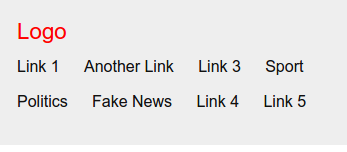
Now, let’s have a look at the JavaScript.
//CTM
if (window.CSS && CSS.supports('color', 'var(--primary)')) {
var expandableElement = document.querySelector('.js--expandable');
var header = document.querySelector('header');
var menu = document.querySelector('.js-menu');
var menuButton = document.createElement('button');
var hasRun = false;
function observeMenu() {
var isExpandable = window.getComputedStyle(expandableElement).getPropertyValue('--expandable').trim();
// check if --expandable is set to true
if (isExpandable === 'true') {
// add menu toggle button and eventListener if not already happened before
if (!hasRun) {
initToggleMenu();
}
// hide menu and show button
menu.setAttribute('hidden', true);
menuButton.removeAttribute('hidden');
menu.setAttribute('aria-labelledby', 'menu-button');
} else {
// hide button and show menu
menuButton.setAttribute('hidden', true);
menu.removeAttribute('hidden');
menu.removeAttribute('aria-labelledby');
}
};
function initToggleMenu () {
// Button properties
menuButton.classList.add('menu-button');
menuButton.setAttribute('id', 'menu-button');
menuButton.setAttribute('aria-expanded', 'false');
menuButton.setAttribute('aria-controls', 'menu');
menuButton.innerHTML = 'Menu';
// Menu properties
menu.setAttribute('hidden', true);
menu.setAttribute('aria-labelledby', 'menu-button');
menu.classList.add(' is--expandable');
// Add menu button to DOM
header.insertBefore(menuButton, menu);
// handle click on menu button
menuButton.addEventListener('click', function () {
if (!menu.hasAttribute('hidden')) {
// Hide
menu.setAttribute('hidden', true);
menuButton.setAttribute('aria-expanded', 'false');
} else {
// Show
menu.removeAttribute('hidden');
menuButton.setAttribute('aria-expanded', 'true');
}
}, false);
hasRun = true;
};
observeMenu();
window.addEventListener('resize', observeMenu, true);
}It is pretty long, so let’s go through this step by step. First, we have a Cut the mustard check, so only supported browsers will run the JavaScript. Next, we define some variables with our needed elements as well as a Boolean value we will use later to check if the button has already been created.
After that, we create a function called observeMenu which we will execute on page load and on every resize. Within the function we first get the CSS custom property named --expandable, based on which we will decide if the menu should be expandable or not.
Here is the CSS we use to set the custom property. On small screens we set it to true and once there is enough space to show it in one line, we set it to false
.js--expandable {
--expandable: true;
}
@media all and (min-width: 50em) {
.js--expandable {
--expandable: false;
}
}Back in our observeMenu function, if isExpandable is true, we first check if we already added the menu, and if not add it. Futhermore we change some attributes based on the isExpandable variable.
Next, we have a function called initToggleMenu, within we create the menu button to toggle the menu and also add an click event listener for our button.
Lastly in the function we set the variable hasRun to true so the menu button only gets added once. Add the end we call our observeMenu function and listen to it onresize.
With that in place our menu is now expandable on small screens (if the browser supports custom properties) while still looking the same in other browsers and on big screens.

Here is a Demo and the code is also available on Github.
Conclusion #
While this solution may not always be the best option, due to browser support of CSS custom properties it is great as an enhancement for menus or other components. I already have some use cases in my mind that I am looking forward to use in upcoming projects.
Overall, I think this is a great use case for custom properties and it feels a lot less hacky than using :before pseudo elements.